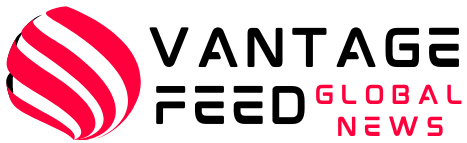What is the SCP command?
Secure Copy Protocol (SCP) is a secure file transfer protocol used to transfer files between Linux machines. SCP uses the SSH (Secure Shell) protocol to transfer files securely and authenticate users. This article provides a step-by-step guide on how to use SCP command in Linux. Linux.
Also read: How to copy files from a pod to your local machine using kubectl cp
SCP Command Syntax
The basic syntax of the SCP command is as follows:
scp [options] source_file user@remote_host:destination_fileCopying files from local to remote
To copy a file from your local machine to a remote server using SCP, follow these steps:
- Open a terminal on your local machine.
- Use the SCP command to copy the file.
scp file.txt user@remote_host:/remote/path/Copying files from remote to local
To copy a file from a remote server to your local machine using SCP, follow these steps:
- Open a terminal on your local machine.
- Use the SCP command to copy the file.
scp user@remote_host:/remote/path/file.txt /local/path/Copying a Directory
To copy an entire directory from your local machine to a remote server using SCP, follow these steps:
- Open a terminal on your local machine.
- Use the SCP command to copy the directory.
scp -r local_directory user@remote_host:/remote/path/Using SCP with SSH keys
To use SCP with SSH keys for authentication, follow these steps:
- Generate an SSH key on your local machine.
- Copy the public key to the remote server.
- Use the SCP command with your SSH key.
scp -i ssh_key file.txt user@remote_host:/remote/path/Verifying file integrity
To verify the integrity of copied files using checksums, follow these steps:
- Generates a checksum for a file on the local machine.
- Copy the files using SCP.
- Generates a checksum for a file on a remote server.
- Verify file integrity by comparing checksums.
SCP transfer speed optimization
To optimize your SCP transfer speed, follow these tips:
- To enable compression, use the -C option.
- To limit the transfer rate, use the -l option.
- To preserve file permissions, use the -p option.
Common SCP Error Messages
Below are some common SCP error messages and how to troubleshoot them.
- “Access Denied”: Check file permissions and SSH key authentication.
- “Connection timed out”: Check your network connection and transfer speed.
Also read: Kairos: Powering on-premise environments with a cloud-native meta Linux distribution
Conclusion
In this article, we have provided a comprehensive guide on how to use the SCP command in Linux. SCP is a secure file transfer protocol that allows users to transfer files securely between Linux machines. By following the steps outlined in this article, you can transfer files and directories securely and optimize the transfer speed.
FAQ
1. How do I use SCP?
Use the basic syntax of the SCP command: scp [options] source file user@remote host:destination file
2. How do I copy a directory using SCP?
To copy entire directories recursively, use the -r option.
3. How do I use SCP with SSH keys?
Generate an SSH key, copy the public key to the remote server, and use the -i option in the SCP command.
4. How can I verify file integrity using SCP?
It generates checksums for files on the local and remote machines and compares them to verify file integrity.