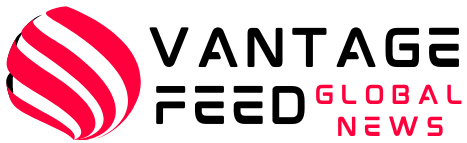There are times when you can only use your phone with one hand: you’re walking your dog, carrying groceries, holding onto a subway pole, or just don’t have the other hand free. But with almost all modern phones having corner-to-corner screens that are at least 6 inches, operating your phone with one hand can be a difficult balancing act.
Luckily, both Android and iOS phones come with integrated features that make it easier to use your phone one-handed, and there are also some helpful options within individual apps.
Method for Android smartphones
One-handed mode
Android has a dedicated one-handed mode that shrinks apps to the bottom half of the screen for easier access, but the way to enable this mode can vary slightly depending on the manufacturer.
- from setting On a Pixel phone (or most other Android phones), System > Gestures > One-handed mode Enable the toggle switch.
- from setting On Samsung Galaxy smartphones, Advanced Features > One-Handed Mode Enable the toggle switch.
Either way, just swipe down on the screen to pull the top half of the app within reach. Make sure you swipe close to the bottom of the screen, otherwise your screen will just refresh from whatever app you have open. Tap anywhere on the top of the app to return to full screen view.
Enable one-handed keyboard
Android’s default Gboard keyboard is easy to use with one finger and thumb, no matter what app you’re using. When the keyboard is visible on-screen:
- Tap the four box icon on the top left side of the keyboard.
- choose one hand Make your selection from the pop-up menu.
This will push the keyboard up to one side of the screen; tap the arrow button to switch to the other side, or tap the expand button (four arrows) to go back to normal. (The default Samsung keyboard on Galaxy phones doesn’t have this feature, but it’s always available. Install Gboard Any Android smartphone.
Easier access to apps on your home screen
It’s useful to have shortcuts for your most-used apps at the bottom of your home screen instead of at the top, and while you can organize this manually, Pixel phones also let you have a row of your most-used apps pop up at the bottom.
- Open setting Tap Apps > Default Apps.
- Tap the gear icon next to Pixel Launcher.
- Tap suggestion To enable Home screen suggestions.
Make browsing easier
If you have a Samsung phone, Samsung Internet Browseryou can also move the web address and search bar to the bottom of the screen. (Oddly, Chrome for Android doesn’t currently let you do this, but Chrome for iOS does. Weird.)
- Tap on the hamburger menu (bottom right) setting.
- choose Layout and menus.
- To enable Show toolbar at bottom and Display the address bar at the bottom.
(Note: On some Android smartphones, Show toolbar at bottom The features are listed.
Firefox for Android has the same option: tap the three dots (top right) Settings > Customization Select bottom For the toolbar.
iPhone Method
If you choose iOS as your mobile platform, you can perform many of the same tricks as Android.
One-handed mode
The iOS-wide one-handed mode is called “Reachability” and can be found in your iPhone’s Settings.
- Tap Accessibility > Touch.
- Turn it on Reachability Toggle switch.
Swipe down to the bottom of the screen to shrink the apps and system menus on your screen for easier one-handed access, then tap the arrow at the top of the window to return to normal.
One-handed keyboard
The iOS keyboard also has a one-handed mode. When the keyboard is visible on screen:
- Touch and hold the icon in the bottom left corner (it will show either a globe or an emoji symbol, depending on what keyboard you have installed).
- Tap the left or right keyboard layout to dock the keyboard to that side.
Use the white arrows on the keyboard margin to return to the normal layout.
Make browsing easier
As mentioned above, Chrome for iOS lets you move the address bar and search bar to the bottom of the screen.
- Tap on the three dots (bottom right).
- choose setting.
- Tap Address barthen (top of screen) bottom.
This is the default layout used by Safari on iOS. If it has changed for any reason, Safari In iOS settings, tab Headline.