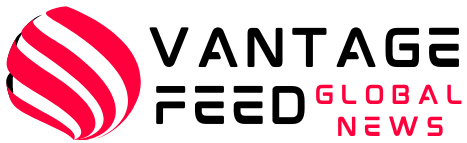Virtual machines are useful in many ways. They can be used to try new operating systems, test experimental software, and run old applications. The two most widely held virtual machine software are vmware and VirtualBox. Each has its own advantages and disadvantages, but the best thing is that you can convert VMware to VirtualBox and vice versa, easily switch virtual machines. There is no need to rebuild the same virtual machine again with another software.
Also Read: VMware Alternatives: 8 Best Virtualization Solutions
Migrate from VMware to VirtualBox
Before beginning the migration process, make sure that the virtual machine you are exporting is fully powered and is completely powered off, not “disrupted” state. This applies to both VMware and VirtualBox. You need to convert the VMware virtual machine file (.vmx) to a “.ovf” file. OVF is an open standard for packaging and distribution of virtual machines and is supported by both VirtualBox and VMware.
Open the VMware directory and the OVFTOOL folder, press Shift + Right-click and click “PowerShell Window Open Here” to export the desired VMware virtual machine file to the “.ovf” file.
Use the following command to press Enter in the PowerShell window: Change the path of the .VMX file to be exported and the destination of the new .OVF file based on each path in the system.
ovftool “f:\setups\kali-linux-2023.2-vmware-amd64\kali-linux-2023.2-vmware-amd64.vmwarevm\kali-linux-2023.2-vmware-amd64.vmwarevm”
As soon as you run the command, the system begins writing the OVF package to the marked destination. Depending on the size of your VM, this process may take several minutes to complete.
Also read: Installing proxmox ve 8.1 on vmware workstation 17

Note: If you are using a paid version (i.e. VMware Workstation Pro), you can also export the VM to an OVF file. file And then choose Export to OVF. Simply enter the name and path of the OVF file and you’re done.
Now that you have successfully exported the OVF package to the desired location, launch VirtualBox and click Import or File -> Import Appliance.
in Import a virtual appliance window,[参照]Click the button, select the exported OVF file, then click Next.

The next screen shows Appliance Settings. VirtualBox displays all VM configurations. Leave them as they are. You can change it at any time later. Please click Finish Continue.

The import process takes time to complete. Once complete, the imported virtual machine becomes the VirtualBox Manager. Select the VM and click start Turn it on.

I managed to convert VM from VMware to VirtualBox.
Troubleshooting VirtualBox import errors
If you are receiving an import error, please follow the steps below.
- Open the exported OVF file in Notepad, find all instances of “ElementName” and replace it with “Caption”.
- Find the “vmware.sata.ahci” instance and replace it with “ahci”.
- Find using SHA1 hash values in exported OVF files This online tooland replace the old hash value with the new one found in the exported file. It can be opened in any text editor.
Once the changes are complete, try importing them again. This should resolve the import error. If not, you probably need to start the VMware-to-VirtualBox converter process from scratch, as mentioned above.
Also Read: Proxmox ve 8.1 – Introduction to Part 1
Conclusion:
Both VMware and VirtualBox are great virtualization tools for Windows users. Depending on your preference, you can use either of them to try out different operating systems or run dangerous software. Easily export your favorite VMs and convert VMware to VirtualBox.