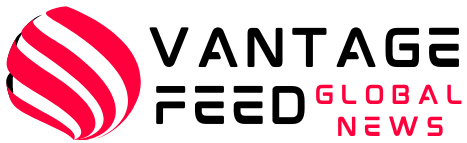Cybersecurity threats are evolving every day, so a reliable firewall solution is essential to protect your network. A robust firewall is essential for network security, and OPNSense is the perfect choice.
This tutorial provides steps to install OPNSense on Proxmox VE 8.x, allowing you to leverage the best of both platforms to enhance your network infrastructure.
Also read: Configuring a no subscription repository in Proxmoxm VE 8.x
What is the OPNsense Firewall?
OPSENS is a FreeBSD-based firewall distribution that has gained a lot of attention in the cybersecurity community. Forked from the pfSense project Designed to provide advanced functionality and enhanced security features, it is ideal for both home and enterprise-level network environments.
The main advantages of OPNSense include forward caching proxy, traffic shaping, intrusion detection, and user-friendly Setting up an OpenVPN client Process. These features, combined with its open source nature, make OPNSense a highly customizable and powerful firewall solution.
What is Proxmox VE?

Proxmox VE is an open source enterprise virtualization platform built on Debian Linux, providing a robust and flexible environment for hosting virtual machines (VMs) and containers.
Proxmox VE’s support for KVM-based VMs makes it an ideal choice for hosting OPNSense, seamlessly integrating the firewall into your virtual environment. Additionally, Proxmox VE’s Software Defined Networking (SDN) capabilities allow you to create and manage virtual networks, providing even more flexibility and control over your OPNSense deployment.
Combining the OPNSense firewall with Proxmox VE allows for a highly secure and efficient network setup.
Prerequisites for Installing the OPNsense Firewall
Before you begin the installation process, make sure that the following prerequisites are met:
- Proxmox VE installed: Make sure you have Proxmox VE installed and running on your server.
- OPNSense ISO Image: Download the latest OPNSense ISO image From the official OPNSense download page. This image is used to install the OPNSense firewall on a Proxmox VE virtual machine.
With these prerequisites in place, the installation process will run smoothly when configuring OPNSense on Proxmox VE.
How to Install OPNSense on Proxmox VE 8.x (Step by Step)
Step 1: Download OPNSense ISO
first, Download OPNSense ISO FileVisit the official OPNSense download page. Select the appropriate version and download the ISO file to your local machine.

Step 2: Upload the ISO to Proxmox VE
Next, upload the OPNSense ISO file to your Proxmox VE environment.
- Open the Proxmox web interface.
- Go to the storage section where you want to save your ISO.
- Click ISO Image and then click Upload.

Step 3: Create a new virtual machine
Next, create a new virtual machine in Proxmox VE.
- Click on “Create VM” in the top right corner of the Proxmox interface.

- Enter the VM details such as name, OS type, and storage location.

Step 4: Configure the VM hardware
Configure the Virtual Machine hardware settings to meet the OPNSense requirements.
- Allocate sufficient CPU and memory resources.

- Configure the network interfaces to ensure connectivity.

Step 5: Install OPNSense
Boot the VM with the OPNSense ISO and begin the installation process.
- When prompted, select the ISO as the boot device.
- Follow the on-screen instructions to install OPNSense, including language selection and disk partitioning.
Step 6: OPNSense Initial Configuration
After the installation, complete the initial setup of OPNSense.
- Set the root password.

- Configure the network interfaces by assigning LAN and WAN settings.
- The OPNsense firewall is now installed on Proxmox VE 8.x.

Post-Installation Configuration
After installing OPNSense, you need to perform some basic configurations to make sure it works properly in your network.
- Interface Allocation: First, assign the network interfaces. The system will ask you to specify which interfaces correspond to LAN and WAN. This setting is essential for proper traffic routing.
- Setting up LAN/WAN settings: Configure the IP addresses and subnet masks for both the LAN and WAN interfaces. This step allows your network devices to communicate effectively through the firewall.
- Accessing the OPNSense Dashboard: Once the interface is assigned and configured, access the OPNSense Web Dashboard using the LAN IP address. Log in using the credentials you configured during the initial setup.
The OPNSense dashboard allows you to further tweak your firewall settings, create firewall rules, and manage additional features such as VPN, traffic shaping, etc. This user-friendly interface provides powerful tools to control and monitor your network traffic, enhancing security and performance.
Also read: Proxmox vs VMware ESXi: Which should you choose?
Conclusion
You have successfully installed and configured OPNSense in a Proxmox VE 8.x environment. This setup not only enhances the security of your network but also provides a flexible and scalable firewall solution.
Leverage OPNSense’s rich features to further customize and optimize your network infrastructure.
FAQ
1. What is OPNSense and why should I use it?
OPNSense is an open source firewall and routing platform known for its robust security features and user-friendly interface. It offers advanced security options, traffic shaping, VPN support, and more, making it ideal for managing and securing your network.
2. Can OPNSense be installed on any virtualization platform?
OPNSense can be installed on a variety of virtualization platforms, but this guide focuses on installing it on Proxmox VE 8.x.
3. How much resources should I allocate to my OPNSense VM?
Resource allocation depends on the size and traffic of your network. A typical setup requires at least 2 CPUs, 2 GB RAM, and 20 GB disk space. Adjust these settings based on your specific needs and network load.
4. How do I access the OPNSense web interface after installation?
After the initial setup, you can access the OPNSense web interface using the LAN IP address you configured during setup: open a web browser, enter the LAN IP address, and log in with admin credentials.