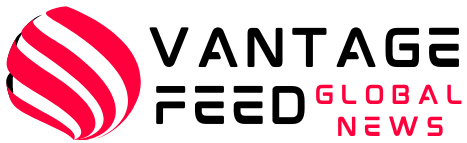Leonardo AI is an innovative artificial intelligence tool that uses advanced AI technology to transform images and artwork. Designed for both novice users and professionals, it offers a variety of features that make it easy to generate quick ideas, make complex image adjustments, and create high-quality visual content.
Also read: Conversational AI vs. Traditional Rule-Based Chatbots: A Comparative Analysis
Main features:

- Image guidance: It enhances the styling and structuring of images within the ControlNet suite, providing access to multiple options for advanced settings and precise adjustments.
- Canvas editor and real-time canvas: Tools to generate, edit, and enhance visuals. With instant drawing-to-image conversion, it’s perfect for creative experiments.
- Universal upscaler: Improves image detail and resolution, especially beneficial for enhancing sketches, archival content, and low-resolution graphics.
- Generating 3D textures: It is equipped with the ability to create detailed and realistic textures for 3D models and enhance the visual appeal of 3D assets.
step by step guide
Here is a step-by-step guide on using Leonardo AI Image Generator.
Step 1: Sign up/Login
- go to Leonardo AI Website.
- Sign up for a new account or log in if you already have an account.
Step 2: Choose a model
- Select the image generation model you want (Portrait, Landscape, etc.).
- Choose a pre-trained model or upload a custom model.
Step 3: Enter the text prompt
- Enter a text prompt that describes the image you want to generate (for example, “Sunny beach scene”).
- You can also add parameters such as styles, colors, objects, etc.
Step 4: Adjust settings
- Adjust settings such as image size, aspect ratio, and quality.
- Choose from control options such as ControlNet, Canvas Editor, and Realtime Canvas.
Step 5: Generate the image
- Click the Generate button to create the image.
- Wait for the AI to process your request (this may take a few seconds or minutes).
Step 6: Edit/adjust the image
- Adjust the image using editing tools (adjust colors, add texture, etc.).
- Experiment with different styles and effects.
Step 7: Save/Download
- Save the image to your Leonardo AI account or download it to your device.
- You can share the generated images on social media or use them in your projects.
Additional tips:
- Experiment with different text prompts and settings to get unique results.
- Increase the resolution and detail of your images using the “Universal Upscaler”.
- Try the 3D Texture Generation feature to create realistic textures.
Pros and cons:
Strong Points: A wide range of features and tools, superior image quality, and image-to-video conversion capabilities are now available on the web, iOS, and soon in our Android app.
Cons: Moderation bugs in self-regulation models. Editing can be too complex
Usage example:
Game development:
Facilitates the rapid generation of game assets such as environments and characters, accelerating development and encouraging creative design exploration.
graphic design:
We help graphic designers create stunning visuals while maintaining consistency in style.
Also Read: Revolution in Communication: Exploring AI Chatbot Tools
Pricing:
Free tier: We provide limited tokens daily for image generation.
Paid plan: Provides additional features and tokens to increase productivity.
Leonardo AI is a powerful tool for creatives, offering a variety of features that make it an ideal choice for a variety of use cases.