LaTeX is a powerful typesetting system that is often used to create high-quality documents, especially complex mathematical formulas, scientific papers, technical documents, and academic publications. Unlike traditional word processors, LaTeX allows users to focus on the content rather than the formatting, making it a favorite among researchers, scholars, and professionals in a variety of fields.
What is LaTeX?
LaTeX (pronounced “LAY-tek” or “LAH-tek”) is based on the TeX typesetting system created by Donald Knuth in the late 1970s. LaTeX provides a set of macros that simplify the process of creating documents that require particularly complex formatting. It is well suited for documents that contain mathematical symbols, references, and bibliographies.
Introduction to LaTeX
To start using LaTeX, you need to install a LaTeX distribution on your computer. Two popular distributions are:
TeX Live
TeX Live is a comprehensive and widely used TeX and LaTeX distribution designed to achieve high-quality typesetting of documents. It contains a large collection of TeX-related software, tools and fonts, making it an all-in-one solution for a wide range of users, from beginners to experienced typesetters. TeX Live is cross-platform, available for Windows, macOS and Linux, and is regularly updated to provide the latest features and packages.
One of its main features is a command-line package manager, which allows users to easily install, update, and manage additional LaTeX packages as needed. TeX Live supports a variety of TeX engines, including pdfTeX, XeTeX, and LuaTeX, making it flexible for a wide range of typesetting tasks. In addition, it comes with extensive documentation, where users can find help and resources to get the most out of their typesetting experience. Overall, TeX Live is a robust and versatile choice for anyone involved in document preparation and typesetting.
Mixtex
Mixtex is a popular open-source TeX/LaTeX distribution for Windows, Mac, and Linux designed to make document typesetting easy. It provides an easy-to-use interface for installing and managing TeX packages, ensuring users have access to the latest updates and features. MiKTeX’s integrated package manager streamlines the setup process for LaTeX users by allowing missing packages to be installed automatically on the fly. It also includes a powerful editor and support for a wide range of document classes and templates, making it an ideal choice for both beginners and advanced document writers. With MiKTeX, you can easily create professional-quality documents, from academic papers to presentations.
Back
Back Overleaf is an online LaTeX editor. It is a cloud-based collaborative LaTeX editor that simplifies the process of creating, editing, and publishing documents using LaTeX. It provides a user-friendly interface, allowing users to focus on the content without worrying about the complexities of LaTeX syntax. Its real-time collaboration feature allows multiple users to work on the same document at the same time, making it ideal for academic papers, research articles, and projects that require teamwork. Overleaf also offers an extensive template library and a built-in reference management system, allowing seamless integration with bibliographic tools such as BibTeX and Zotero. Moreover, it allows compiling documents in the cloud, allowing users to access their projects from any device with an internet connection, increasing productivity and flexibility.
Related article: Conquering Kaggle: The Ultimate Data Science
Basic structure of a LaTeX document
A typical LaTeX document has the following structure:
Run this file through LaTeX using the PDF signature or Ctrl+Shift+P.

Basic Commands and Formatting
- `\section{}`: Create a new section.
- `\subsection{}`: Create a new subsection.
- `\textbf{}`: Makes the text bold.
- `\textit{}`: makes the text italic.
- Lists can be created using the `itemize` or `enumerate` environments.
Mathematics typesetting
LaTeX is great for entering math expressions, and allows you to easily create inline or displayed equations. For example:

Execution interface of math formulas in PDF files.

If the formula is short or has only one digit, you can use dollar signs on both sides.
$5$ or $x^2$
Adding images to Latex
To add an image in LaTeX, you usually use the `graphicx` package, which provides the commands necessary to add and manipulate images. To do this, follow these steps:
1. Include the `graphicx` package
At the beginning of your LaTeX document, include the `graphicx` package by adding the following line to the preamble (before `\begin{document}`):
\usepackage{graphics x}
2. Add an image
Images can be added within the figure environment using the `\includegraphics` command. Here is a basic example:

Code explanation:
\begin{figure}[h]: This creates a floating shape environment. Optional argument `[h]` specifies that the figure should appear “here” in the text. You can also use `.[t]` (top) or `[b]` (below) suggests various arrangements.
\centering: This will center the image within the illustration’s environment.
\Include graphics[width=0.7\textwidth]{path to image.jpg}: This command includes an image. You can specify the width or height using the document dimensions (such as `\textwidth`, `\linewidth`, or a specific measurement). Replace `path/to/image.jpg` with the actual path to your image file.
\caption{…}: This command adds a caption below the figure.
\label{Figure:my_label}: This creates a label that you can reference elsewhere in the document using `\ref{fig:my_label}`.
\cite{author2023}
3. Image Format
LaTeX can handle a variety of image formats, but it depends on the compiler you are using.
PDFLaTeX: Supports PNG, JPEG and PDF formats.
XeLaTeX and LuaLaTeX: They also support PNG, JPEG, PDF and EPS formats and have excellent font handling.
4. Examples of different adjustments
Here’s another example that shows how to resize an image:

References and citations
LaTeX has a powerful referencing feature. With BibTeX or BibLaTeX, you can effectively manage references and citations. For example, you can insert a citation like this:
\bibliographystyle{plain}
And create your bibliography using:
\bibitem{[1]}{reference}
Automatic table of contents generation
LaTeX can automatically generate a list of the contents of a document using the `\tableofcontents` command. This is especially useful for long documents, allowing the reader to easily navigate between sections and subsections. Here’s how it works:
How to generate a table of contents in LaTeX
1. Document Structure
Make sure you structure your document using section commands – for example, you should use `\section{}`, `\subsection{}`, and `\subsubsection{}` for headings – LaTeX will recognize these commands and include them in the table of contents.
2. Insert a Table of Contents
The `\tableofcontents` command should be placed where you want the table of contents to appear, typically after the `\begin{document}` command or before the main content of the document.
Example of table of contents
Below is a simple example showing how to create a table of contents in a LaTeX document.

After applying commands in Latex software, generate the content list automatically.

Key Points
Automatic Updates: Every time you compile your LaTeX document, the table of contents is updated based on your section and subsection structure.
Depth Control: You can control the depth of the table of contents using the `\setcounter{tocdepth}{n}` command, where `n` represents the depth level (e.g., 0 for sections only, 1 for sections and subsections, etc.).
Page Number: LaTeX will automatically include the page numbers for each section in the table of contents.
Benefits of using an automatic table of contents
efficiency: Save time and reduce errors when manually creating a table of contents.
Consistency: Make sure your entries match the structure of your document.
Navigation: It gives the reader a clear overview of the document’s structure and makes navigation easier, especially in long documents.
Using LaTeX’s automatic table of contents feature increases the professionalism and usability of your document, making it a valuable tool for authors and researchers.
Related article: How to Install VirtualBox on Windows 11
LaTeX Features
High-quality typesetting
LaTeX produces documents that look great in print, especially for scientific and mathematical content.
Bibliographic Management
Easily manage citations and bibliographies using BibTeX or BibLaTeX.
Cross References
Automatically update references, figures, and tables throughout the document.
Customization
It offers extensive support for customizing layouts, styles, and document classes.
Embedding graphics
Easily integrate images and graphics using the `graphicx` package.
Table Management
Use the `tabu` or `array` packages to easily create complex tables.
Common uses of LaTeX
1. Journal articles and papersMany universities and journals require submissions in LaTeX format.
2. Books and research papers: LaTeX is best suited for longer documents that require consistent formatting.
3. Presentation: The `beamer` package allows users to create professional presentations.
4. Scientific Reports: It is ideal for reports that require rigorous documentation of mathematical models and findings.
Conclusion
LaTeX is a valuable tool for anyone involved in the creation of technical or scientific documentation. Its ability to handle complex formatting, especially mathematics and bibliography, makes it a favorite among academics and professionals. With a little practice, users can leverage LaTeX’s powerful features to produce beautifully formatted documents that meet the highest standards of publishing. Whether you’re writing a paper or book or preparing a presentation, LaTeX provides a powerful environment to communicate your ideas clearly and effectively.
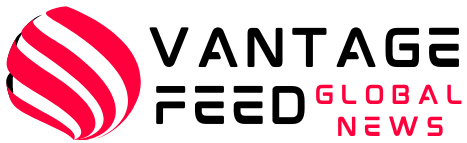



/cdn.vox-cdn.com/uploads/chorus_asset/file/25547069/173198_0008.jpg?w=420&resize=420,280&ssl=1)


