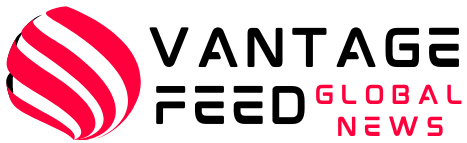As a Microsoft 365 administrator, your daily decisions have a significant impact on your organization’s digital security. Understanding the difference between a secure system and a potential breach often depends on user awareness and behavior. With cyber threats on the rise, it’s important to know common vulnerabilities.
This article outlines the top 10 mistakes Microsoft 365 administrators make, details their consequences, and provides practical tips to avoid them. By addressing these mistakes, you can strengthen your organization’s security posture and maintain a robust Microsoft 365 setup. Whether you’re an experienced platform user or new to the platform, this guide will help you manage a secure cloud environment. Take a look at these 10 common mistakes and how to avoid them.
10 mistakes every Microsoft 365 admin should avoid
As a Microsoft 365 administrator, avoiding common pitfalls can be the difference between a secure environment and a major security breach. This list outlines the top 10 mistakes administrators make and practical tips to avoid them.
1. Use RBAC wisely
Utilizing role-based access control (RBAC) is essential to keeping Microsoft 365 secure. By assigning roles based on the principle of least privilege, administrators can ensure that users have only the access they need.
For example, instead of giving all users global administrator privileges, consider assigning them specific roles that align with their job responsibilities. This minimizes the risk of unauthorized access and potential security breaches.
2. Entra ID protection
Entra Identity Protection is a powerful tool for protecting your organization’s sensitive accounts. Classify users based on risk level and enable customized security policies.
Implementing user sign-in risk policies and user risk policies can significantly reduce vulnerabilities. Consider blocking access to sensitive accounts rather than allowing password changes, as this can complicate matters.
3. Authentication method error
Authentication methods are critical to Microsoft 365 security. Administrators should not rely solely on passwords. Instead, you should implement multi-factor authentication (MFA) and encourage the use of authenticator apps and security keys.
Properly configuring authentication policies prevents unauthorized access and ensures that users are authenticated through secure channels. Provide users with options that are easy to use and understand.
Also read: OneDrive – The ultimate guide to Microsoft cloud storage
4. Create a Break Glass administrator account
It is essential to have a recovery or breakglass administrator account. This account must have a strong password, but does not use multi-factor authentication to ensure emergency access.
When creating this account, use a generic domain instead of a corporate domain for added security. Be sure to securely document your account details, as this account could be your savior if you get locked out of your primary administrator account.
5. File sharing nightmare
If SharePoint and OneDrive file sharing settings are not properly managed, they can lead to serious security risks. Administrators should configure sharing settings to restrict external sharing and ensure that only authorized users can access sensitive files.
SharePoint may allow anonymous sharing by default. It is important to modify these settings to match your organization’s security policies. Consider implementing guest access procedures that require administrator approval.
6. Global administrator no-nos
Too many global administrators can pose a security risk. Microsoft recommends limiting the number of global administrators, ideally to at least 5 and at least 2.
Review administrator roles regularly to ensure that only those who need global access have access. Instead of granting global administrator privileges, consider assigning a role appropriate for that responsibility.
7. Neglecting user education
Even the best security measures can be ruined by user error. Regular training sessions for your users on security best practices, phishing awareness, and the importance of strong passwords can significantly strengthen your organization’s security posture.
Encourage users to report suspicious activity and provide resources to understand the tools they are using. An informed user base is a critical line of defense against security threats.
8. Ignoring Compliance and Audits
Complying with industry regulations is essential for any organization. Administrators should regularly audit user access and privileges to ensure compliance with policies and regulations.
Compliance tools in Microsoft 365 help you track changes and maintain a record of user activity. Regular audits can help you identify potential problems before they become serious problems.
9. Overlooking conditional access policies
Conditional Access is a powerful feature that allows administrators to create policies based on user location, device status, and risk level. Implementing these policies controls access to sensitive resources and greatly increases the security of your organization.
Regularly review and update your Conditional Access policies to adapt to changing security needs and user behavior. This proactive approach helps prevent unauthorized access and data breaches.
Also read: Announcing Microsoft Clarity iOS SDK: Improved app analytics
10. Failure to leverage security insights
Microsoft 365 provides robust security insights that help administrators monitor user activity and identify potential threats. Regularly reviewing these insights can provide valuable information about anomalous sign-ins or risky behavior.
Set alerts for suspicious activity and use insights to improve your security posture. Proactive monitoring helps discover problems before they lead to large-scale security breaches.
Pin guest account defaults
Effectively managing guest accounts is critical to maintaining the security of Microsoft 365. To do this, go to external collaboration settings within the Microsoft Teams admin center.
Here you can specify the level of permissions for the guest user. Options include granting the same access as members, providing limited access to properties, or restricting it to only certain objects.
To minimize the security risks associated with guest access, it is important to choose the most restrictive option.
Entra ID Security Default Deployment
Entra ID security defaults are essential for organizations, especially those just starting out. Enabling security defaults can significantly reduce the risk of phishing attacks.
This feature automatically implements Conditional Access policies for all users, including administrators, ensuring your organization is protected from threats. However, be aware that if you already have custom Conditional Access settings, enabling security defaults may overwrite those settings.
The modern authentication nightmare
Many organizations still rely on traditional authentication methods, which can expose them to security vulnerabilities. Modern authentication, on the other hand, supports features such as multi-factor authentication (MFA) for added security.
Administrators should disable classic authentication whenever possible. If you need to support legacy clients, consider implementing tailored conditional access policies to restrict access based on specific conditions.
Access review (absolutely required)
Access reviews are important to ensure that users only have the access they need to resources. This feature allows administrators to regularly review and adjust the permissions assigned to users, groups, and administrator roles.
Access reviews can help prevent unauthorized access over time by ensuring only relevant personnel have the necessary permissions. This is especially important for maintaining compliance and security best practices.
Also read: 3 ways to upgrade to Windows 11: A step-by-step guide
FAQ
Why is it important to manage guest account defaults?
Properly managing guest account defaults limits external users’ access and privileges, reducing security risks.
What if I already have custom Conditional Access settings?
Enabling security defaults can be dangerous because it can override existing Conditional Access policies. Please check your settings before making any changes.
How often should access reviews be conducted?
We recommend conducting access reviews at least once a year, but more frequent reviews help maintain tighter security controls.